Pixels to Print Size Calculator
This pixels-to-print size calculator will help you determine the image pixel dimensions when printing standard photo sizes. If you've ever experienced having to send pictures to a printing facility only to find out your prints came out pixelated and almost not usable for their intended purpose, worry no more because we got you covered.
In this calculator, you will learn the appropriate pixel per inch for prints that will be viewed at a specific viewing distance so that when you have your photo printed, it will come out beautiful and as planned. You will learn about what pixel density suits best for various standard print sizes and standard poster sizes, which we will also show in our picture size chart in this text.
What is pixel density?
In most image editing and rendering software, we are given the option to either input our desired image file dimensions in units of pixels, our planned actual print dimensions, or the pixel density of our project. Pixel density, as the name "density" implies, is the number of pixels in a given area. Since we can set infinite options for image dimensions, we can consider one line of pixels by a unit (of measurement), such as an inch or a centimeter for our arbitrary area, as we mentioned earlier.
With that said, we can then set our units for pixel density as either pixels per inch (PPI) or pixels per centimeter. For now, to simplify this text, let us consider the more common pixels per inch or PPI when dealing with pixel density. You can also check out PPI calculator to learn more about the pixels per inch unit of measurement. Here is an illustration of a 50 PPI image to understand pixels per inch even further:
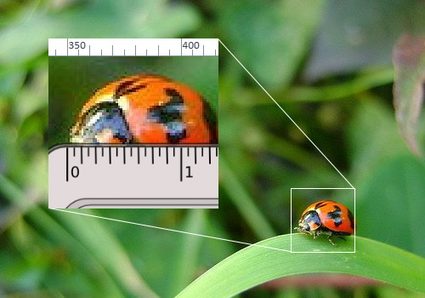
In the illustration above, we can see that the image shown have 50 pixels for an inch of the picture. This pixel density of 50 PPI is suitable for large format prints like posters and billboards wherein they are viewed from far away. If we get closer to these prints, especially at even lower pixel densities, we might not readily recognize what is being shown because we'll already start to see a large grid of square boxes.
On the other hand, pixels per inch for prints at smaller formats (like for ones we view at an arm's length and can use in picture frames and photo albums), we will need a pixel density of at least 180 PPI to achieve good results. However, if we want an excellent quality print that we can inspect really close-up, we can opt for a picture of at least 300 PPI, the industry standard for making prints.
What is the best PPI for different viewing distances?
Below is a table of pixel densities (PPI) suitable for prints depending on their viewing distances:
Minimum pixel density | Viewing distance | |
|---|---|---|
(PPI) | (meters) | (feet) |
300 | 0.6 | 2 |
180 | 1 | 3.3 |
120 | 1.5 | 5 |
90 | 2 | 6.5 |
60 | 3 | 10 |
35 | 5 | 16 |
18 | 10 | 33 |
12 | 15 | 50 |
4 | 50 | 160 |
3 | 60 | 200 |
1 | 200 | 650 |
Using these minimum pixel densities would already give high-quality prints. If we need to print very intricate designs or very detailed pictures, we can go for higher pixel density values. However, this would result in higher file size or longer printing times. On the other hand, using lower pixel densities than the ones in the table could help you save some storage space. However, it could result in low-quality prints. We recommend that you always take pictures or create images at higher resolutions so you can have them printed either for viewing near or far.
Standard print sizes
Aside from these standard minimum pixel densities for specific viewing distances, prints also follow some standards when it comes to print sizes. Following these standard photo sizes, standard poster sizes mean that manufacturers can also create standard sizes for plain and photo papers, picture frames, albums, tarpaulins, and so much more. Having these sizes means we can set our projects in these measurements and be sure we can readily have them printed. In this calculator, we have some of these standard paper sizes ready for you to choose from for your convenience:
Paper size | Metric units | Imperial units | ||
|---|---|---|---|---|
Width (mm) | Height (mm) | Width (in) | Height (in) | |
Half letter | 140 | 216 | 5.5 | 8.5 |
Letter | 216 | 279 | 8.5 | 11 |
Legal | 216 | 356 | 8.5 | 14 |
Junior legal | 127 | 203 | 5 | 8 |
Ledger/tabloid | 279 | 432 | 11 | 17 |
2R | 63.5 | 88.9 | 2.5 | 3.5 |
3R | 88.9 | 127 | 3.5 | 5 |
4R | 102 | 152 | 4 | 6 |
5R | 127 | 178 | 5 | 7 |
6R | 152 | 203 | 6 | 8 |
8R | 203 | 254 | 8 | 10 |
11R | 279 | 356 | 11 | 14 |
A10 | 26 | 37 | 1.02 | 1.46 |
A9 | 37 | 52 | 1.46 | 2.05 |
A8 | 52 | 74 | 2.05 | 2.91 |
A7 | 74 | 105 | 2.91 | 4.13 |
A6 | 105 | 148 | 4.13 | 5.83 |
A5 | 148 | 210 | 5.83 | 8.27 |
A4 | 210 | 297 | 8.27 | 11.69 |
A3 | 297 | 420 | 11.69 | 16.54 |
A2 | 420 | 594 | 16.54 | 23.39 |
A1 | 594 | 841 | 23.39 | 33.11 |
A0 | 841 | 1189 | 33.11 | 46.81 |
B+ | 329 | 483 | 13 | 19 |
Arch A | 229 | 305 | 9 | 12 |
Arch B | 305 | 457 | 12 | 18 |
Arch C | 457 | 610 | 18 | 24 |
Arch D | 610 | 914 | 24 | 36 |
Arch E | 914 | 1219 | 36 | 48 |
Arch E1 | 762 | 1067 | 30 | 42 |
Below are also some picture size charts for your reference, the first one for standard poster sizes and the second one for standard photo sizes:
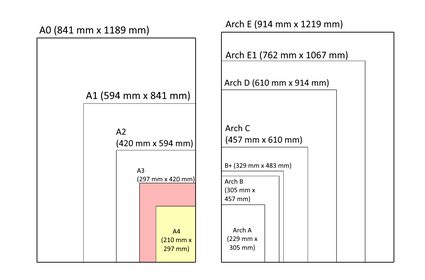
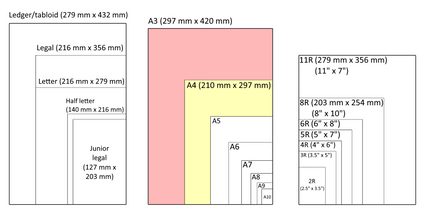
Sample computations with pixel density
Using our pixel to print size calculator, solving the print size dimensions at a given pixel density and image pixel dimensions becomes a breeze. Doing it manually is also quite easy. All you have to do is divide the image's dimensions (in pixels) by the image's pixel density.
For an example, let us consider an image file with a pixel density of 300 PPI, a width of 3600 pixels, and a height of 4800 pixels. Given that our pixel density is in pixels per inch, we can directly solve the print dimensions in units of inches. Let us divide the dimensions separately by the pixels density, as we shown below:
print width = image width in pixels / pixel density
print width = 3600 pixels / 300 pixels per inch
print width = 12 inches
print height = image height in pixels / pixel density
print height = 4800 pixels / 300 pixels per inch
print height = 18 inches
From the computation above, we can now say that we can print the said image file up to a print size of 12" x 18" without compromising the image quality.
On the other hand, to calculate the required image file dimensions (in pixels) for a standard photo size or a specific print size at a desired pixel density, we just have to multiply the print width and print height by the pixel density separately, as shown in the equations below:
image width in pixels = picture width × pixel density
image height in pixels = picture height × pixel density
If you like taking pictures and plan to have them printed right away and you need to save some storage space, you can use the equations above to know the minimum camera resolution you need for your desired print size. Let's say we want to print our pictures on sheets of 2R wallet-sized photo paper.
For this print, we can go for the 180 PPI pixel density. By multiplying 180 PPI by the print dimensions of a 2R photo paper, which is 2.5" x 3.5", we get our required image dimensions in pixels of 450 pixels x 630 pixels. We can also express these values in camera megapixels by multiplying them together to come up with 283,500 pixels or 0.28 megapixels, which we can usually see in our camera settings. You can also learn how to calculate the size of an image file with our image file size calculator.
How to use our pixels to print size calculator
With our pixels to print size calculator, you can do three things. You can:
-
Determine the maximum print dimensions of an image file if you know its pixel density;
-
Calculate the required image pixel dimensions for a specific print size to be viewed at a certain distance; and
-
Find the pixel density of a photo print if you know both its dimensions in pixels and its print dimensions.
In our pixels to print size calculator, selecting the viewing distance displays the recommended pixel density for that distance.
However, if you have a specific pixel density to investigate, you can select the last dropdown option for the viewing distance to enter a custom pixel density for more specific calculations. When you have entered your desired pixel density into the calculator, select your preferred print size. You can also enter custom print dimensions by first selecting the last dropdown option for the print size. By following these steps, the image pixel dimensions will automatically be displayed.
If you have both print and image dimensions and you want to know what pixel density your image has, you first have to:
-
Select the last dropdown option for the viewing distance.
-
Then, leave the pixel density variable empty.
-
Afterwards, select the last option for the print size to allow entry of print and image file dimensions in our pixels to print size calculator.
-
Finally, enter your print dimensions and image file dimensions to calculate your print's corresponding pixel density. Remember to choose the appropriate units for each calculation you make.
Want to learn more?
Translating image file dimensions to print size and vice versa is quite like applying a scale factor to these measurements. To learn more, you can check out our resolution scale calculator. You can also check our pixels to inches converter if you need to convert screen sizes to pixel measurements and vice versa.
FAQs
How do I calculate the maximum print density?
To quickly calculate the pixel density for printing, follow these steps:
-
Write down the image resolution: width (px) × height (px).
-
Write down the printing dimensions: width (in) × height (in).
-
Divide either the resolution's width (px) by the printing width (in) or the resolution's height (in) by the printing height (in).
-
The result is the maximum print density (PPI).
What PPI is good for high quality printing?
300 PPI. A pixel density of 300 PPI is recommended for printing good-quality photos. To check your image's DPI, divide its width (in pixels) by the printing paper's width (in inches). If the result is lower than 300 PPI, the quality of the print will not be ideal, and you should get a higher-quality picture to print instead.
Is PPI the same as DPI?
No. PPI stands for pixels-per-inch and is used within digital screens to relate the number of pixels within an image to physical dimensions (one inch). Given equal physical sizes, a higher PPI will mean the image has better quality. DPI, or dots-per-inch, refers to the number of ink dots a printer uses to draw an image on printing paper, regardless of the picture quality.